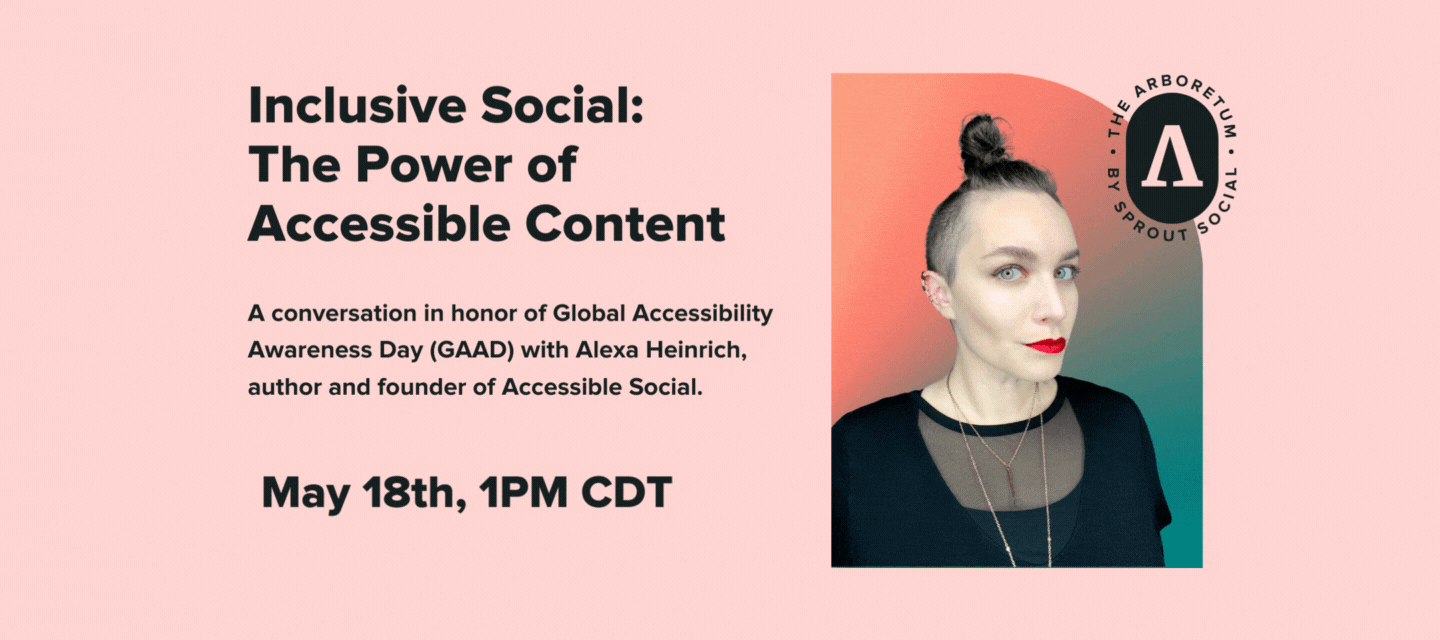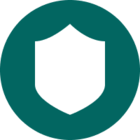UPDATE: If you missed this session, you can scroll down for the recording! Drop your questions in the thread!
Join us tomorrow, May 18th for an exclusive event featuring
Additionally, five lucky attendees will receive a free copy of her book Accessible Social, a beginner's guide to creating inclusive social media content.
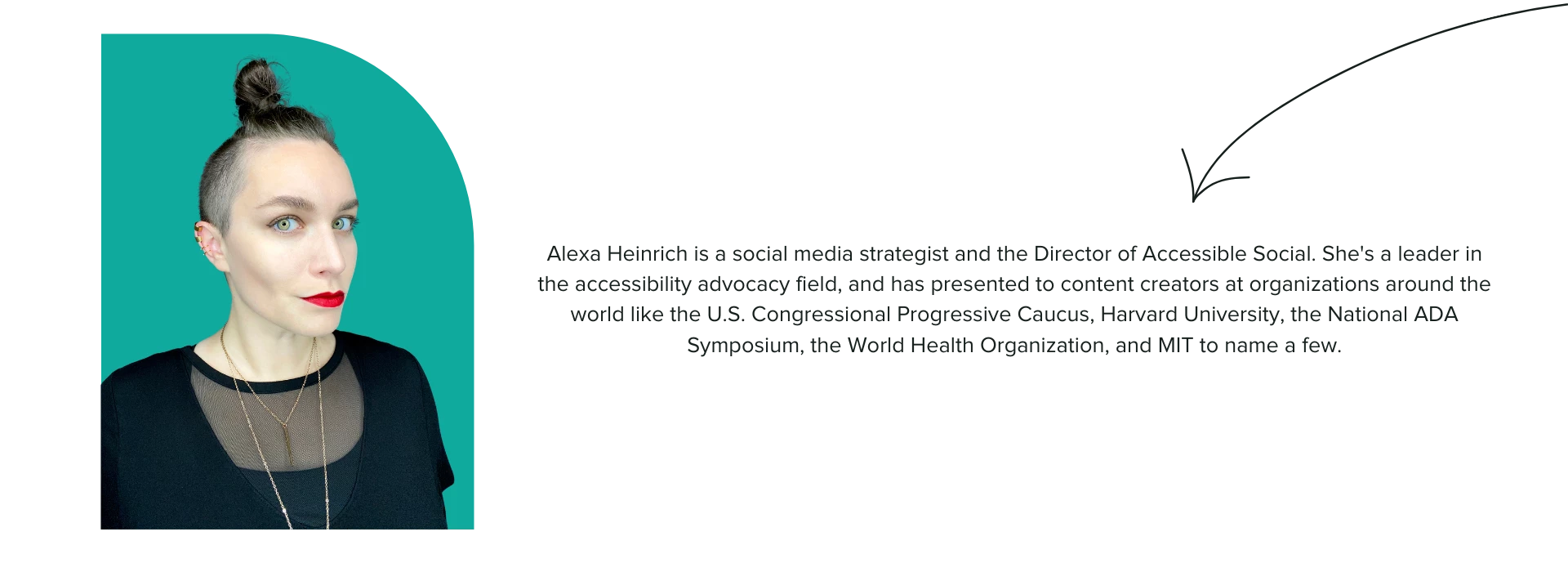
Image description: A headshot of Alexa Heinrich, a person with brown hair, wearing a black shirt. There is a text box introducing her as a speaker, stating her name and profession as a social media strategist and Director of Accessible Social. The text also highlights her leadership in the accessibility advocacy field and her experience presenting to content creators at prestigious organizations around the world.
If you missed the session, here is the recording!